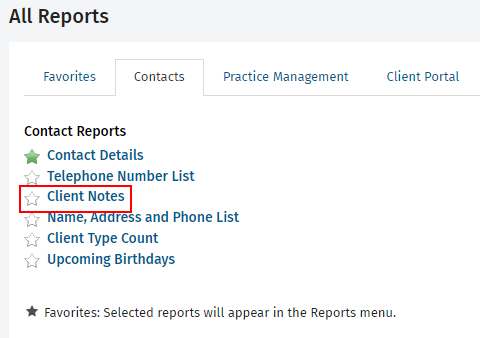Add a note or reminder
Video: Adding client notes and reminders
Contacts - View, Add and Edit Contacts
Notes and reminders relating to a client can be created in Contacts or from the Client Notes panel of the Job Details screen in Practice Manager. The Recent Notes panel shows recently created notes, and who last updated the note. Other users can open the note, link to jobs, and set email reminders, but cannot edit the original user's note information.
You can set how many notes you want to display on this page using the Default number of items on Page box in your User Profile.
- Go to Contacts > All Contacts.
- Locate and select the contact you wish to add a note to.
- Click the Notes & Reminders tab.

- Click Add Note.
- Select the date and category.
- Type your note.
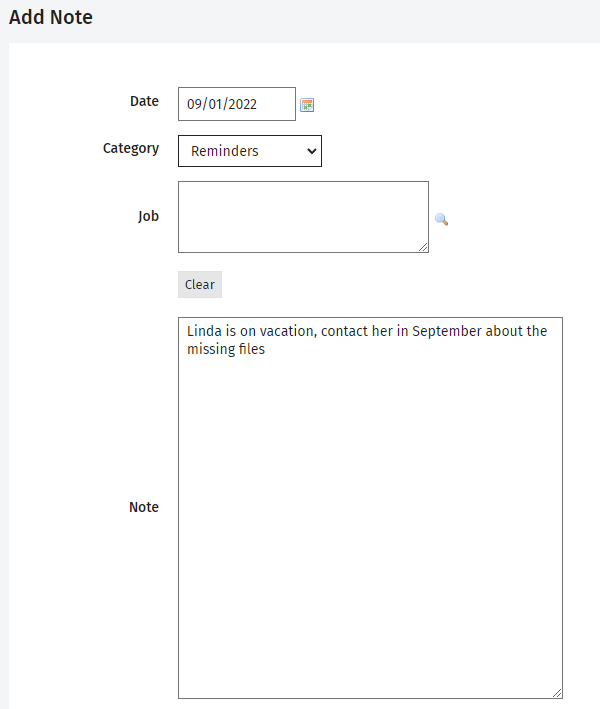
- Add an email reminder, if necessary.
- Click Save.
- Click the Set Reminder button.
- Click the Calendar button
 for the Remind me on field to select a reminder date.
for the Remind me on field to select a reminder date. - Select the users to Send an email remind to.
- Optionally:
- Add any additional email addresses to the CC and BCC fields.
- Select any Repeat Reminder options that you wish to use.
- Click the Calendar button
 for the End By date to select an end date for the reminder.
for the End By date to select an end date for the reminder. - If you need to clear a date, click the Clear Date button
 .
. - Click OK.
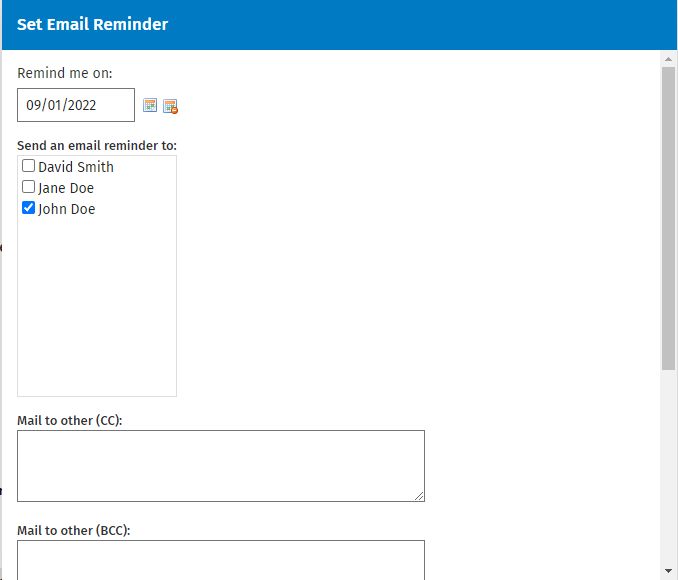
- View the reminder details, and Edit or Delete as necessary.
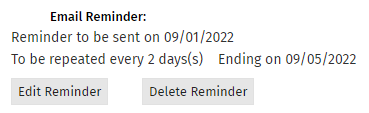
- Go to Contacts > All Contacts.
- Locate and select the contact you wish to edit or delete.
- Click the Notes & Reminders tab.
- Click on a note to edit it, make your changes and click Save.
- Click on the Delete button
 at the end of the row and click Yes to confirm the deletion.
at the end of the row and click Yes to confirm the deletion.
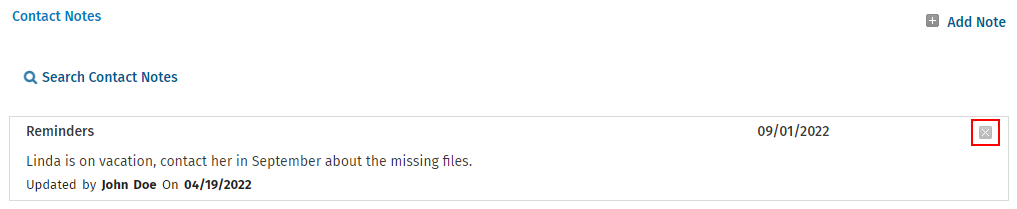
Contacts - View Only
There are two ways to access the Client Notes report:
- From within a client record:
- Click Contacts > Clients > locate and click on the client row.
- Click Print notes for the client in the I would like to... panel on the right of the screen.
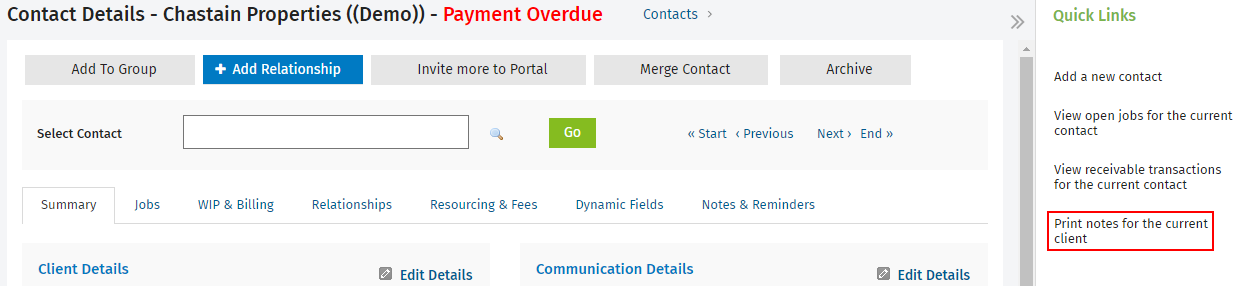
- From within the notes area:
- Click Reports > All Reports > Contacts tab > Client Notes.
- Use the report filters to narrow down the information displayed and click Update.